|
| | Windows-11 upgrade notes
2022-Oct-12
I've so far upgraded four PC to Windows-11 from Windows-10. I have not
done a Windows-11 install from scratch. These notes are based strongly on
my Windows-10 upgrade notes, so I suggest you read those
as well!
Recommendations
These based my experiences with Windows-10.
- Install AnyDesk or UltraVNC
(or TeamViewer
if your licence allows) on the PC to be upgraded, and ensure that you can get remote access to it before
you start the upgrade. Set up for unattended remote access and check
that it works.
- I used the Windows11InstallationAssistant
method. This program is just a 4 MB download, but does pull a full
Windows-11 over your Internet connection. It may be better to use the
ISO if you have more limited bandwidth.
Things I routinely do before upgrading
To save the need for uninstalling after the upgrade...
- Uninstall SNMP informant
- Uninstall SpeedFan SNMP extension
- Uninstall SpeedFan
Things I routinely do after upgrading
- Check that the SNMP service has a community set
- Possibly - check that the SNMP service accepts requests from other then
"localhost"
- Install SNMP Informant
- Install SpeedFan
- Install SpeedFan SNMP extension
- Restart
Versions
- 21H2
- 22H2
- 2022-October update
-
- Need to re-install RTL drivers (Zadig)s
- Need to re-install WinAero
-
- Needed SNMP Informant removed and re-installed.
- SpeedFan not yet checked.
- Registry-based SUBST command failed to work, replaced with script run at
user-login.
Notes for major version upgrades - e.g. "Fall Creators
update".
None of this should be required for the monthly updates or Enablement
Packages.
Strong Recommendation!
Install AnyDesk or UltraVNC
(or TeamViewer
if your licence allows) on the PC to be upgraded, and ensure that you can get remote access to it before
you start the upgrade. Set up for unattended remote access and check
that it works.
Program installations
As with Windows from Vista onwards, there are some programs which are better
installed outside the Program Files tree, as they have user-editable data
stored in the program's directory. For such software, you can use a
separate "Tools" directory, set with completely open security.
There are some notes here.
Things I will routinely do before upgrading
To save the need for uninstalling after the upgrade...
- Uninstall SNMP informant
- Uninstall SpeedFan SNMP extension
- Uninstall SpeedFan
Things I routinely change after upgrading
- Disable password-protected file sharing. This allows Windows systems
lower than 10 to access shares without needing to specify a user name and
password.
- Turn off Update propagation over the network. To reduce network
traffic and allow me better control.
- Reset the SNMP Service security settings to allow access from any PC, and to have a
public, read-only community.
- Set the SNMP service to accept packets from any host. The default is
local host only, possibly IPv6, even if all hosts were allowed before the upgrade.
You may also find that the "public" read-only community is missing
from a new install.
How to:
- Either: Control Panel, Administration Tools, Services
Or: Control Panel, search for "local", View local services.
- Select the SNMP service, right-click, Properties
- Security tab
- Either: check "Accept SNMP packets from any host"
- Or: add at least 127.0.0.1 (from Arne van Belle)
- Check that a Community "public" is listed, with read-only
access
- OK
- Press the restart service button on the toolbar
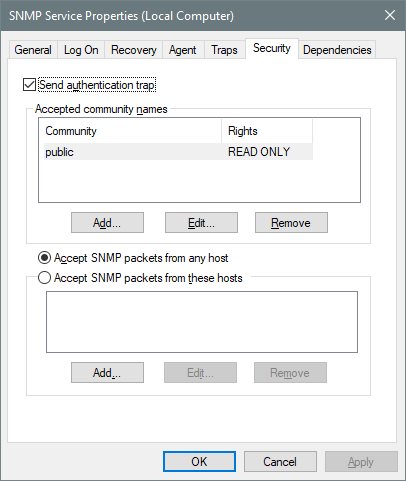
- If you are using the Interface Number in MRTG, you may need to check that
it hasn't changed. Generally now I prefer to use the IP address rather
than the Interface Number. With Linux boxes I prefer the interface
name (eth0/wlan0). For example, a PC with a LAN address of
192.168.0.8:
Target[pc-1]: /192.168.0.8:public@127.0.0.1
Things I need to re-install for MRTG monitoring
I found that these programs needed to be uninstalled and then re-installed
during the Insiders Preview period of Windows-10, and it seems that the same
applied to upgrades.
- SNMP Informant
- the Standard Version 1.7 works correctly.
- SpeedFan
- 4.5.1 works correctly. You may need to check the index numbers when
using MRTG.
- SpeedFan SNMP extension - sfsnmp-0.1.2.tgz - works correctly. This
download seems to have disappeared, but I have copies.
- PL2303 serial over USB. There's no driver which supports the older
chip I have in this device, so after the upgrade, and getting error code
-10, I tried telling the PC to search for the previous driver in the
Windows.Old\Windows\System32\ directory, and it found, installed, and is
happily using that previous driver (from Windows Vista I believe).
- A Chinese AE1200 USB Wi-Fi adapter was not recognised, but the same method as
above produced a working driver. As this was then a "new"
device, the Wi-Fi credentials needed to be added again.
- If you are using NTP with the serialpps.sys driver, that will need to be
installed again. On one PC I needed to stop and restart the NTP
service even after installing the driver and rebooting.
An alternative is to use the serial-loopback driver which avoids the need
for a re-install, but may be slightly less resilient to high CPU usage
events. If you
don't already have the loopback driver you can download it here
or from the Meinberg
Web site.
With Win-10 1709 it appears that serialpps.sys may not be supported, so use
the serial-loopback driver instead.
- The Zadig driver fix for RTL DVB-T dongles has to be reinstalled.
Windows Help (old version for .HLP files)
I needed to open a .HLP file on one PC, so I took the WinHelp32.exe from an XP system and placed it in C:\Windows\
Note that you need to change the ownership of the Win-10 WinHelp32.exe to e.g. David, add David to the
permissions list, and give him Full Control. David can then rename the file to e.g.
WinHelp32.new.exe and copy the XP version.
Whether this survives across reboots or updates is yet to be discovered!
My own personal preference is still for the free OpenShell add-on,
(formerly Classic Shell) but my wife prefers the native Win-10 shell.
PKI eToken issue
Ian Deans reports:
I recently reported that both myself and Douglas were seeing intermittent problems with Windows 10 boot up. In my case my main
EUMETCast computer was most of the time not booting at all.
We quickly established that the problem was the eToken and removing it returned boot ups to 100%. One or two different things were tried including
re-loading software/drivers under Windows 10, but no improvement was achieved.
The current Aladdin software/drivers used by EUMETSAT is PKI client 4.5 which is probably 9 years old, but Aladdin was taken over by Safenet a few
years ago and I could not find any software/drivers for the eToken on their site. However trawling through the internet I came across a Windows 7 SP1
update for the eToken which was PKI client 5.1 and probably from 2009. Both Douglas and myself installed the 5.1 client ( after completely removing
PKI 4.5 ) and the boot up issues have been completely resolved.
Download URL:
http://etoken-pki-client.software.informer.com/download/
TBS/BDADataEx receivers
- Needed to set the IP address of the virtual network card (Tap) to the same
address as in BDADataEx.
- Only needed to allow throughput monitoring to work.
Edge browser
I have seen one report that the new Edge browser does not work with
TelliCast, although it seems to work here.
Others
- The PIE
Studio program required entering its licence key again, but I had already
updated all my own software to the non-hardware-locked versions.
- If you are installing NTP afresh,
likely you will need to use the SYSTEM account rather than the preferred NTP
account.
- One PC didn't seem to like the ISO which I had burned to DVD, so I used
the MediaCreationTool
instead.
- One PC said invalid licence with the DVD, but was fine with the
MediaCreationTool.
- You will need to see the display and have a mouse or keyboard connected
during the later stages of the upgrade to be able to click on
"Next".
- A couple of PCs seem to not be able to use the Power, Restart correctly,
and hang with a black screen. A power reset allows normal boot to
continue. Two reports that this could also be related to the EUMETCast
eToken issues mentioned above.
- The black screen issue, and possibly the issue below, may be fixed by
disabling the fast start-up. See:
http://www.tenforums.com/tutorials/4189-fast-startup-turn-off-windows-10-a.html
- A Tesco 7-inch tablet upgraded correctly, but the display was continually out of
sync (like a TV with frame roll, but worse) during the upgrade. Fortunately, having Team Viewer
installed and allowing remote access saved the day. The device worked
normally after the upgrade a couple of power-down reboots.
- One Windows-7 Starter PC showed a high CPU usage after upgrading, which
was fixed by re-registering the Apps. See: http://www.tenforums.com/tutorials/3175-apps-re-register-windows-8-10-a.html
- On the same PC the time zone was wrong, but easily reset, of course.
- On a virtual PC running VMware Player the network connection was lost, but
this was fixed by updating to the current VMware Player software: VMware-player-7.1.2-2780323.exe.
Saw this on the Creators Update as well, fixed by updating the player from
12.5.2 to 12.5.5.
- On a PC with VMware Workstation 8, a repair install was needed to get the
licence manager working. The virtual PC worked correctly after that.
- If you are installing afresh from Windows Vista or XP, expect that some
older programs may not react well to the reduced user-mode privileges
available when they are installed inside the C:\Program Files\ tree, and you
may solve that by creating a new C:\Tools\ tree. See here
for examples.
Generally, by far the easiest Windows update yet, taking between 1 and 2 hours.
Recommended!
A few peculiarities after updating in November 2015 to the version 1511
build....
- Settings for the Task Manager such as full details view and columns
selected were reset from what I had to some new default settings.
- Size and position of the Notepad.exe window was arbitrarily reset - which
on my systems had been fixed for a long period for a precise position and
width.
- Lost connection to network printer. Cured by using Explorer to look
at the PC with the printer, selecting the printer, and right-click
Connect. From a command prompt:
explorer \\printer-pc
- The PIE
Studio program required entering its licence key again.
- The sleep.exe program had been removed by the update, even though it was
working correctly. This required editing a command file to use the
timeout command instead.
- Needed to do the SNMP allow all nodes access, SpeedFan & SNMP extensions
uninstall, and SNMP Informant re-install, as listed above.
- Needed to reinstall serialpps.sys for NTP (didn't need to do this for
the Win-7 to Win-10 upgrade, though). It seems that the update removed
references to this driver. Run the Install.bat in an
Administrator mode command prompt from the download: http://people.ntp.org/burnicki/windows/serialpps-20120321-signed.zip
The Windows 10 Anniversary Update was released at the start of
August-2016. As none of my PCs was showing the update as being available
just yet, I downloaded the update tool here.
Look for the button labelled: "Get the Anniversary Update now".
This provides a 5.6MB file which will start the update process, downloading
Windows from the Internet. Allow between 1 and 3 hours depending on your
PC's speed (disk, processor, network), and Wi-Fi will likely be slower than a
100 Mbps LAN connection. You can carry on working during the first 15-30
minutes, and you get a 30-minute warning before the PC will reboot. I
found a few oddities, likely most specific to my PCs' configuration, but I'll
list them here just in case.
- Two tablet PCs with just 32 GB of SSD storage would not even start
the update process as it said it needed 16 GB free. I am waiting to
see whether the non-forced update has the same issue.
- If you have scheduled tasks which start at midnight then repeat every 30
minutes (or whatever), those tasks will not be started after the upgrade,
and may require a manual restart, although this appears to fail as the job
doesn't run. They will be started at the next
midnight otherwise. Unless the task includes a critical time element
(e.g. it must run at 23:59), consider starting the task at boot or user
login, repeat every 30 minutes, repeat "Indefinitely".
- One PC needed a network drive to be restored by hand: X: => \\PC1\SharedDocs
This didn't happen on other PCs and could simply have been my impatience!
- The PL2303 driver had been updated by Windows. I needed to point the
USB serial device at an older driver version. See: http://www.miklor.com/COM/UV_Drivers.php
Condensed: Unplug USB serial, install 3.2.0.0 drivers from the Vista install, plug the USB, Device Manager, select port, Update driver, choose from drivers on the PC, Ports, select 3.2.0.0.
- On one EUMETCast PC with the TBS5925 USB box, the interface numbers changed, and so
needed to be edited in MRTG.
- One PC taking EUMETCast HVS data seemed to have problems getting data,
even though it was getting the Announcement channel. The eToken was
OK. Nothing in the log file. As I was pinging the IP receiver to
see whether it was alive, TelliCast started seeing data. Unsure why
this was.
- I have the impression that the TelliCast 2.12.1 process is using a little
more CPU (2% vs. 1% on the receive-only PC Harstad since Sunday,
2016-Aug-07, week 31 - see: Harstad CPU
On other TelliCast PCs it's more difficult to see the effect as the CPU
usage is much higher.
- One PC had problems with a VMware Player virtual PC, eventually cured by
opening the virtual PC in VMware Workstation. Then the player worked,
albeit with a very slow start-up.
- On all PCs I needed to reset the SNMP service security uninstall and
then re-install SNMP
Informant and SpeedFan to allow all my MRTG monitoring to
work. Needed to reinstall serialpps.sys for the stratum-1 PPS NTP
server allowing kernel level PPS precision.
- The settings for the Task Manager had changed back to "Fewer
details" with a previously added column removed.
- If your printer was switched off at the time of the install, you may need
to re-connect from any remote PCs. The same fix mentioned above works,
by using Explorer to look
at the PC with the printer, selecting the printer, and right-click
Connect. From a command prompt:
explorer \\printer-pc
- James Brown writes: On my processing machine I lost audio drivers and needed a reinstall action of Adobe Audition.
Some program defaults also got reset to MS preferences rather than mine.
- Jan Verduyn notes on the VNWA
group was: message 15475: Microsoft is currently rolling out Windows 10 Anniversary edition, which requires the VNWA USB
codecs to be reconfigured. Following the Windows 10 Anniversary upgrade when you plug-in the VNWA in a USB socket, the USB
codec drivers are automatically updated to driver version 10.0.14393.0 dated 15/07/2016 by Windows.
Depending on your Internet and processor speed, this may take from 10 seconds up to several minutes.
After the drivers have been updated the previous USB codec settings are lost and new settings must be configured.
The best method to do this is to reboot your PC after the new drivers have been installed.
Plug in the VNWA and run VNWA application. Use "Auto-Setup Audio Devices" in the Audio Settings Tab, and follow the on screen instructions.
Most likely you will have to change the USB codec settings to 2 Channels 48000
bps. If you connect the VNWA to a different USB port then you have to follow the same procedure again.
Good luck!
There's a much more comprehensive list here.
Windows-10 Creators Update (build 1703)
The story so far ...
- Immediately after install, run Settings, Updates to check if there is an
update available. This resolved one issue for a user with an early
version of the TelliCast software.
- It seems that the Network tab in File Explorer won't show any connected
PCs until all Win-10 PCs are at 1703, and even then, PCs running Windows
other than 10 are not shown.
- On Windows-10/32 Home I found that the SNMP extension for SpeedFan no
longer worked. I ended up writing a small program which reproduced the
functionality for MRTG so if you need this please contact me.
- If you have previously used a serial port for GPS/NMEA data for NTP, you
might find that the Microsoft Ballpoint Mouse becomes detected afresh and
re-enabled after the update, and you will need to disconnect the device from
the port and disable the Ballpoint mouse once again.
- On one PC I found that TeamViewer wouldn't accept incoming connections
after the update. Uninstalling and re-installing TeamViewer fixed that
problem.
- Thorsten Miglus reports that in a repeatedly looping shell script the
"move" command causes a memory leak when it produces an error. Replacing
"move" with the equivalent "robocopy" command resolves
the issue. robocopy C:\dir1\ C:\dir2\ *.jpg /move
- If you are running the BDADataEx software, it's recommended that you
update to the current version and the current SignalEx.exe too.
- SNMP Missing. If SNMP appears to be missing, visit Settings,
Apps, Apps & Features, Manage optional features, and click on Add a
feature (the button with the "+" symbol. You should find
Simple Network Management Protocol in that list. You may then find the service started,
but not configured.
You might have thought that configuration settings would have been retained across a feature upgrade. So I needed to add a
community, and allow contact from any host. Sigh!
A few oddities, of which you may experience none! I suggest you use the
Check for updates function immediately after installing the 1903 upgrade.
In addition to those above:
- Classic Shell (now Open Shell) asked to be reconfigured, and you get a red warning message
from Windows. However, the program itself seems to then work
correctly. This may happen at each reboot. Perhaps you can now
use the standard Windows-10 start menu?
- Desktop icons on a dual-screen PC became widely spaced across both
screens. Leaving just one icon on the second screen fixed that
problem.
- Device driver updates - Windows may update device drivers when you don't
want that. Non-standard drivers (such as zadig for RTL dongles) may be
replaced with the "official" drivers or, as in my case, a later
1.0.0.6 TBS driver for the 6903 card replaced the earlier 1.0.0.5 driver,
resulting in higher losses.
- Immediately after installing, check whether further updates are required,
which may need another reboot.
- MSI RAMdisk had to be re-installed and reconfigured.
- One PC which happily ran 1809 Windows-10 now says it has unsupported hardware
for 1903. This is a little misleading, as the cause was actually (a)
insufficient disk space on the 44 GB eMMC, and (b) failure to accept a
microSD card as a suitable destination device for the Media Creation Tool.
- TBS IP 3.0.4.0 is removed automatically as it isn't compatible.
- UltraVNC had to be re-installed and reconfigured.
- NTPd.exe had to be allowed through the firewall again for remote
monitoring.
- It seems that file "Open with..." associations may be
lost. I don't recall this happening before, but perhaps I just fixed
the ones I needed as I went along.
- Your default audio playback device may be changed.
- As usual, SNMP service security set to enable access from any node, SNMP
Informant re-install, possible SpeedFan/SNMP uninstall, reboot, re-install.
- Sometimes the SpeedFan/SNMP indices change, or need resetting with a
restart or power-down reboot.
- MSI RAMdisk had to be re-installed and reconfigured.
- "Speccy" was marked as incompatible and removed.
- Any permanent SUBST command you have may need to be re-entered in the
registry, and the PC restarted For example:
- Computer\HKEY_LOCAL_MACHINE\SYSTEM\CurrentControlSet\Control\Session Manager\DOS Devices
Add Name D:, value: \??\C:\Data-drive
- One PC with a both built-in Wi-Fi and a faster 5G Wi-Fi selected the wrong
interface, so had to make the built-in Wi-Fi disabled. This problem is
regularly repeated in Windows Insider builds.
No issues noted.
No issues noted (yet), but using the "Windows Update" downloaded
app was very slow. MS Web site pointed to an older version of the tools,
so perhaps that is why. The update is and "Enablement Package" -
turns already installed features on - see: "What
is an enablement package?". If you use this package, it may reset
the SNMP security to "localhost" only accepted. You may need to
reset this for MRTG, SpeedFan and SNMP informant.
EUMETCast issues
- PCIe card: The update did update my TBS 6903 driver to 1.0.0.7 (IIRC) - the version which produces missed & recovered TelliCast packets - but simply re-installing the 1.0.0.5 driver fixed that.
BDADataEx continues to work as expected, although I needed to cycle the "supply power to LNB" on the two instances.
- Ian Deans reported that his TBS 2927 is now unusable, as Windows is
refusing the appropriate drivers to be loaded. He writes:
"BDADataEx and TBS IP Tool have been seriously compromised".
Later: I've had no problems with a TBS5927 on Windows 20H1 (2004), although
for other reasons I'm currently using a TBS5925 on that particular PC with
the BDADataEx software.
- USB-connected: No issues noted with the TBS5925 - the driver may or may not have been updated. BDADataEx 1.1.4.9 works as expected. TBS IP Tool 3.0.4.0 was listed as incompatible, and the upgrade required it to be removed. I also found 3.0.4.5 and removed it too as those have caused repeated Windows crashes in the past.
- No issues with the SR-1 on any of the services.
Virtualisation
There may be a conflict between the Windows Subsystem for Linux (WSL)
and VMware/Virtual box in the different types of virtualisation they use.
I updated to the latest VMware Workstation (dated June 2020 - suspicious!) and
removed WSL. I suspect that the Raspberry Pi 4 with 4/8 GB memory may well
suffice for Linux these days, even over VNC or AnyDesk remote link.
Windows Insider upgrades
- After 16215, TeamViewer 12 doesn't seem to start with Windows as it needs
a permission to be granted by hand.
- After 16226, noted that you may need to add back SMB 1.0/CIFS (Control
Panel, Windows features) if you share downstream to XP systems. Maybe
there'll be an SMB 2.0 or 3.0 upgrade for XP, but I very much doubt it!
- After Insider 20150.1000 the host name resolved to an IPv6 address, not an
IPv4. In MRTG, replace "localhost" or <name> with
127.0.0.1. I guess if you have the IPv6 modules for MRTG it might not
be an issue, but time was too short to check this.
|